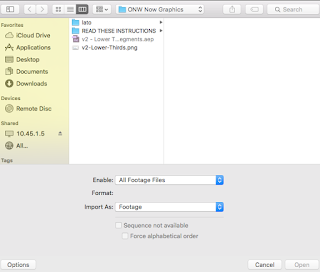In order to begin the process of making lower thirds, you need to be logged into the server with the username: tv and password: a1w@ves. After that, go into the ONW Now graphics folder and select the lower thirds file set to open in after effects. Make sure you drag that file onto your desktop beforehand because you want your own version.
Once the file is open, it will say things are missing; dismiss those and select OK for them all. Then, double click the v@-Lower-Thirds.png and open the v2-Lower-Thirds.png file.
You then need to select the line in the bottom "Comp 1" area that says "Add Name Here" then go to the actual Lower Thirds and type whatever your subjects name is. Do the same thing with the line "Add Destination Here".
After you've gotten all the information inserted that you need, you need to file-export-add to render queue. Make sure it says RGB + Alpha before you OK it. Save it where you'll remember it. Once you have it exported, select the blue "Render" button. You'll hear a "bing" and then just close out of After Effects (DO NOT save the file) and you're done!